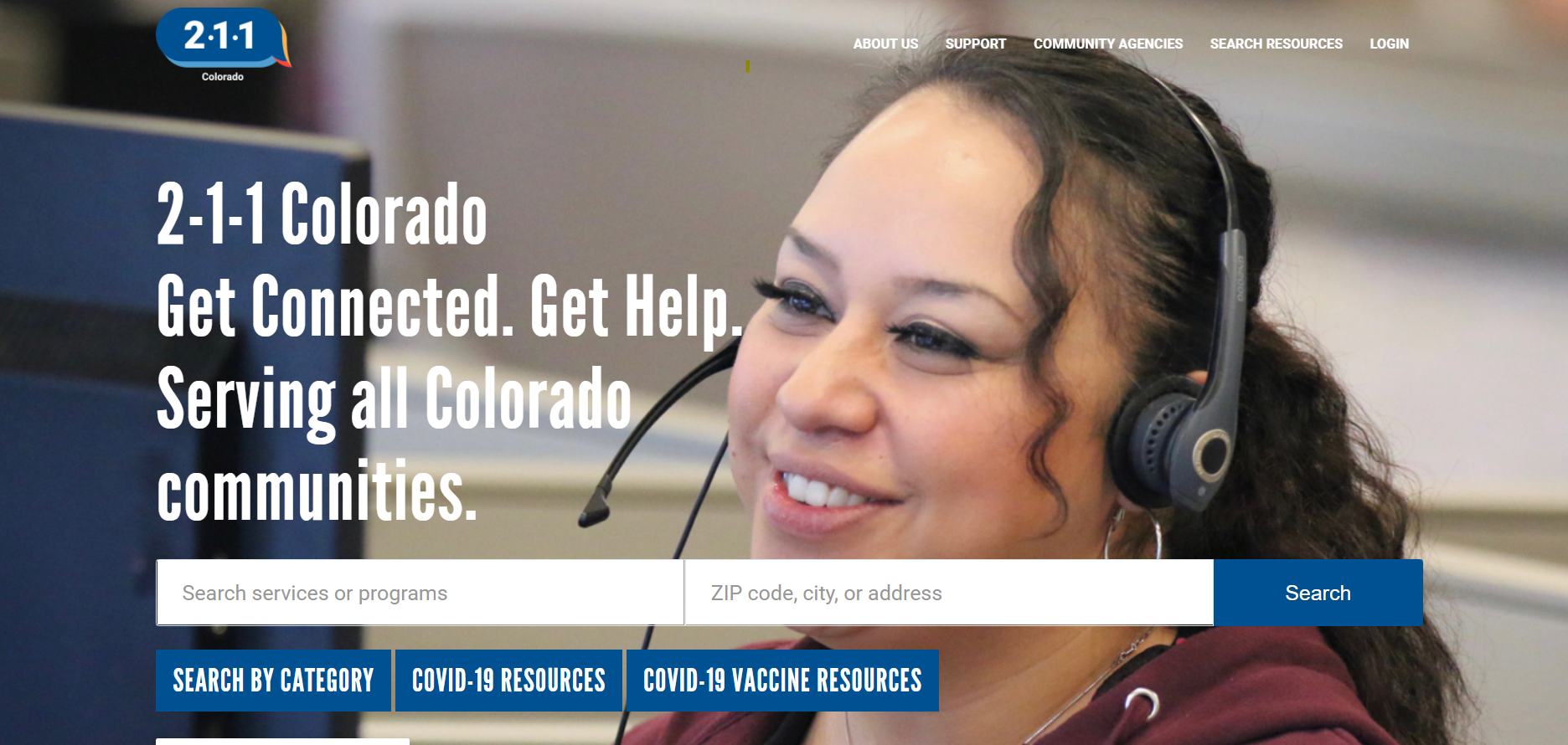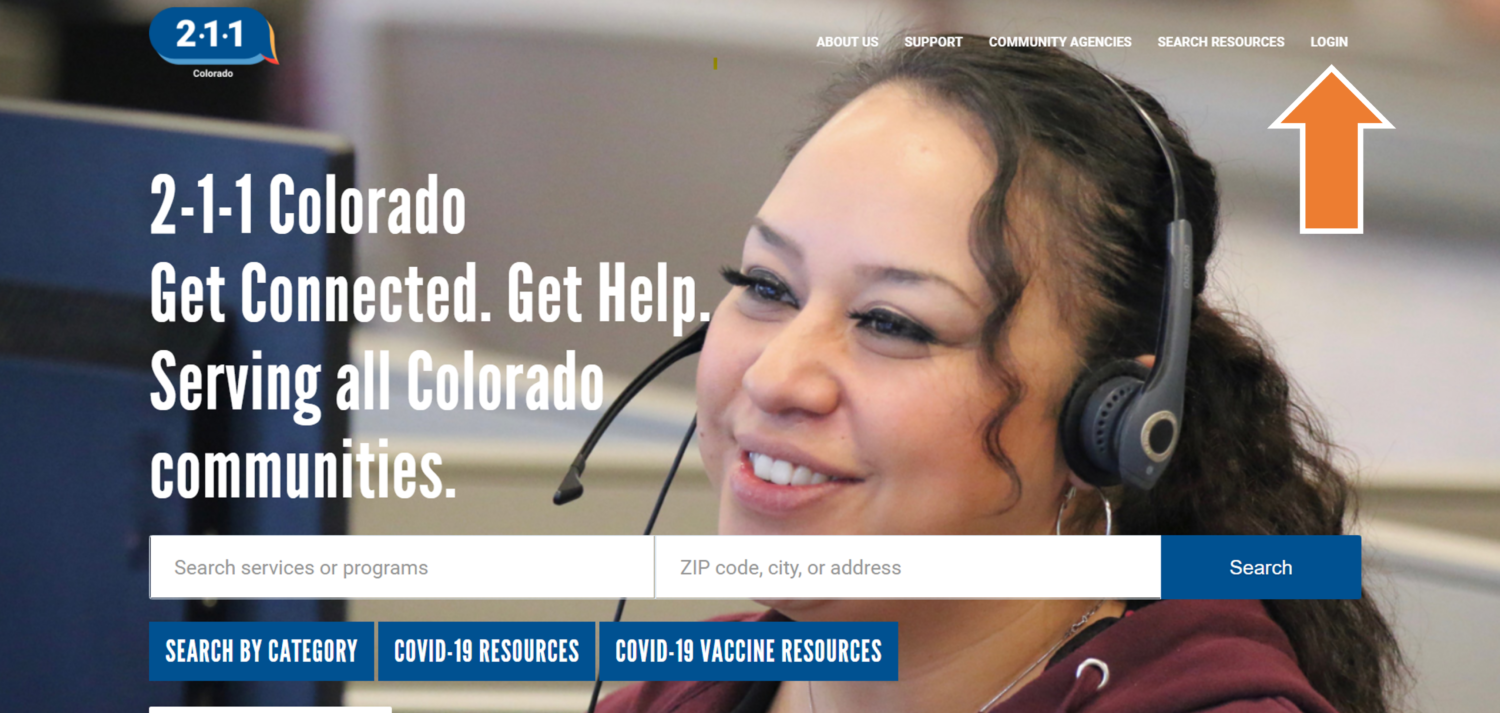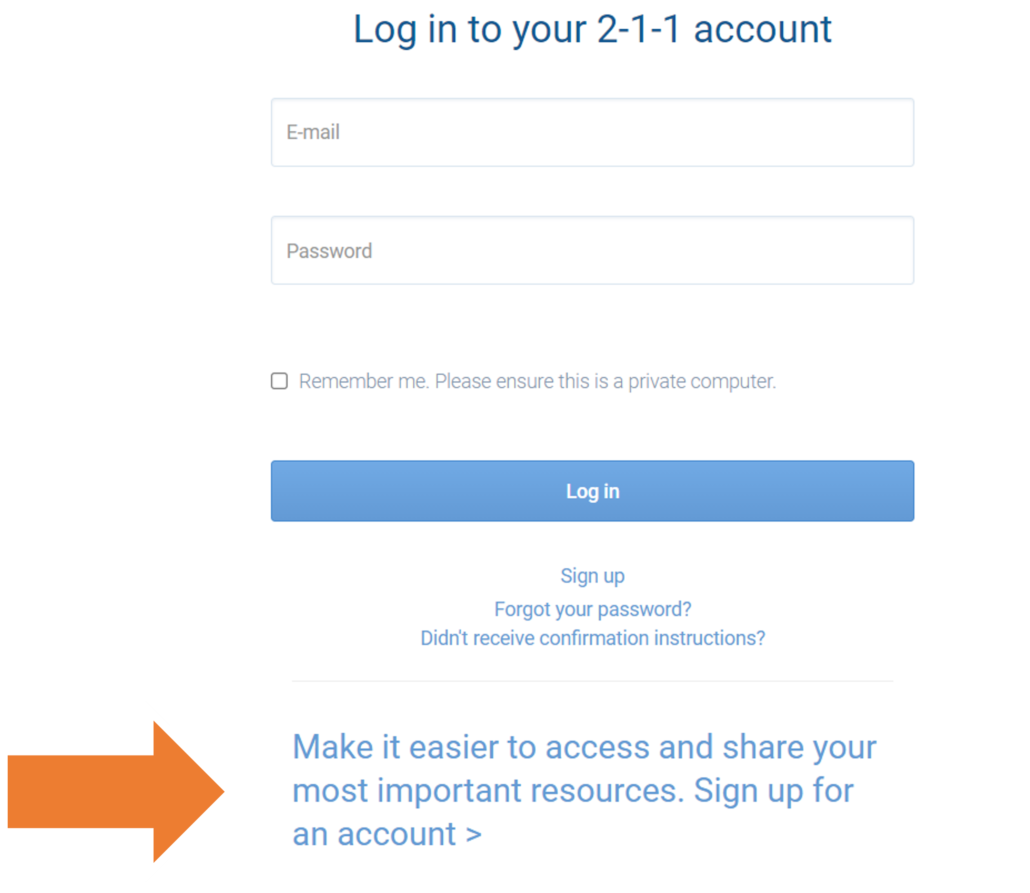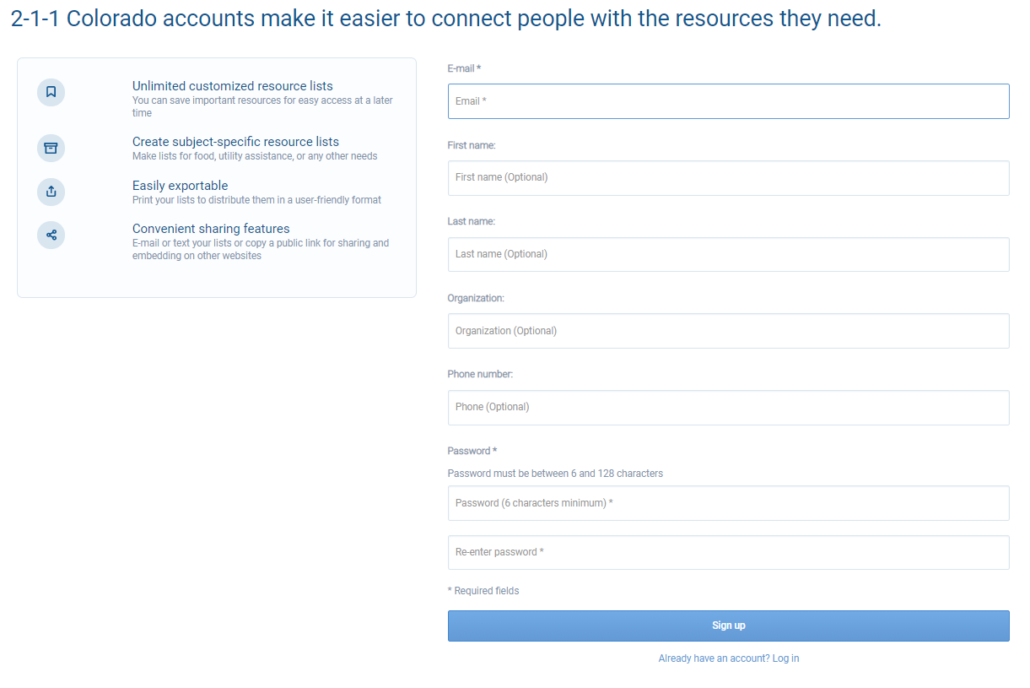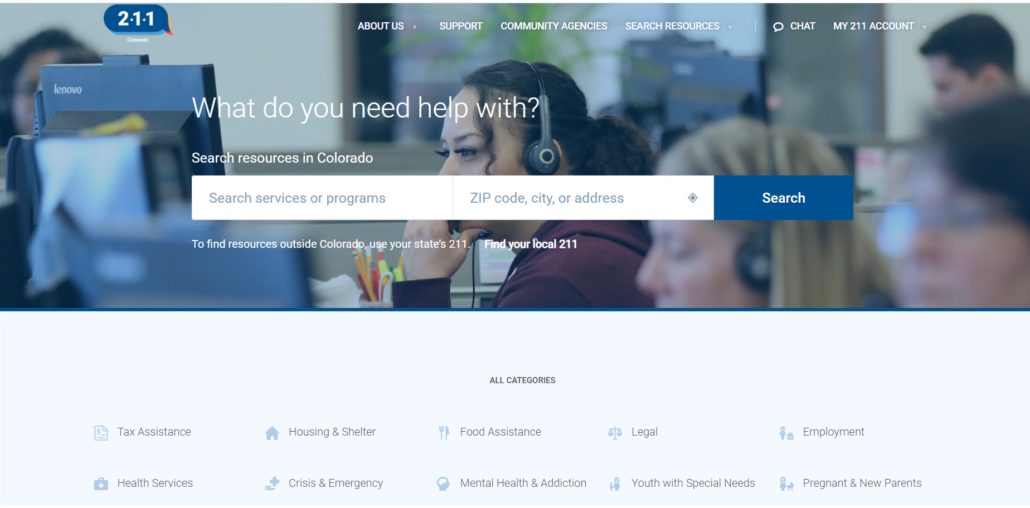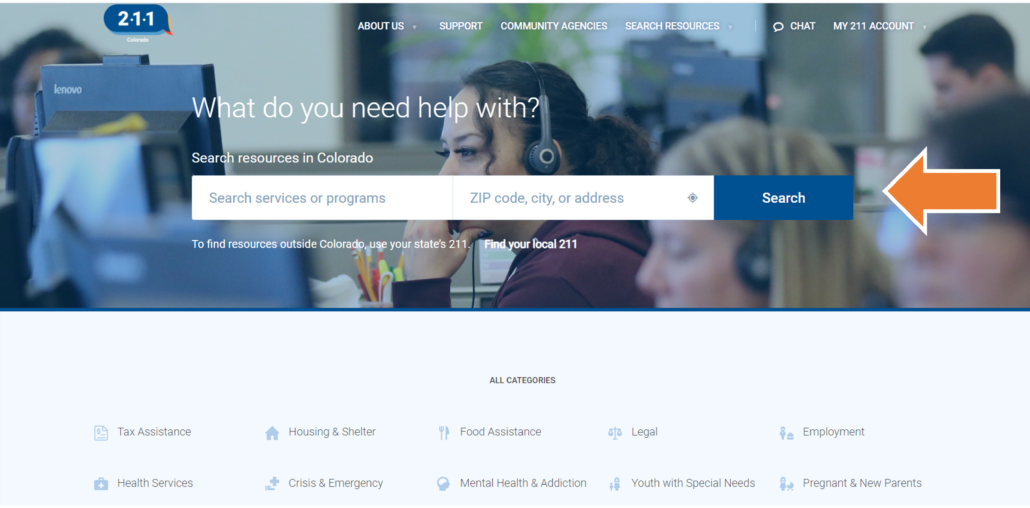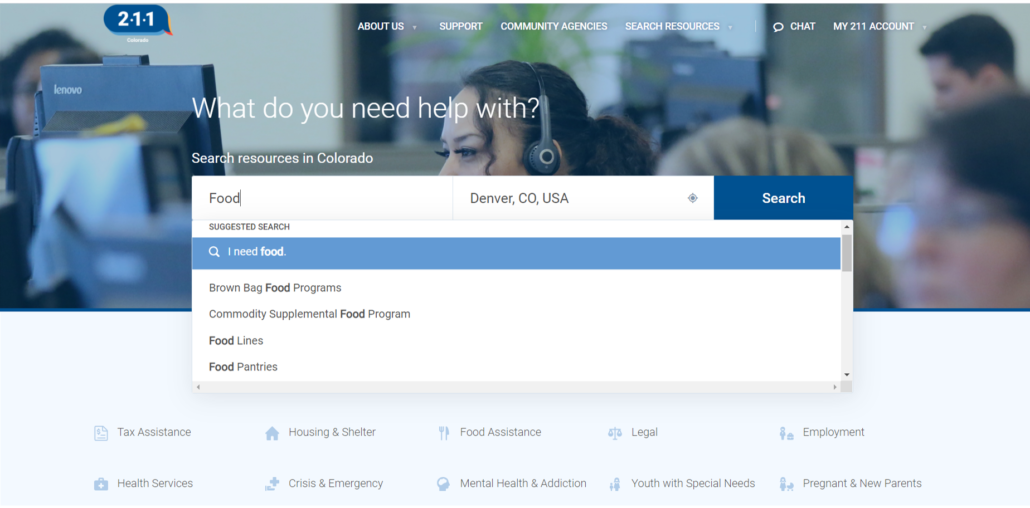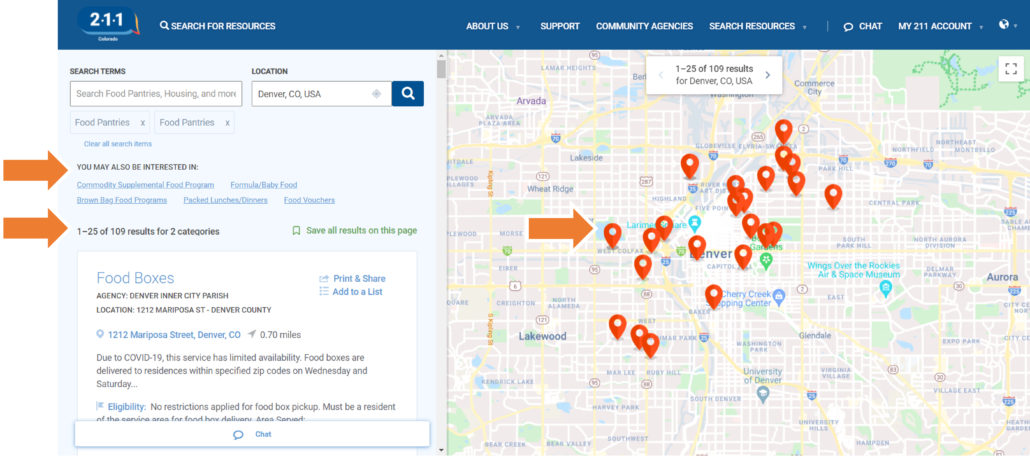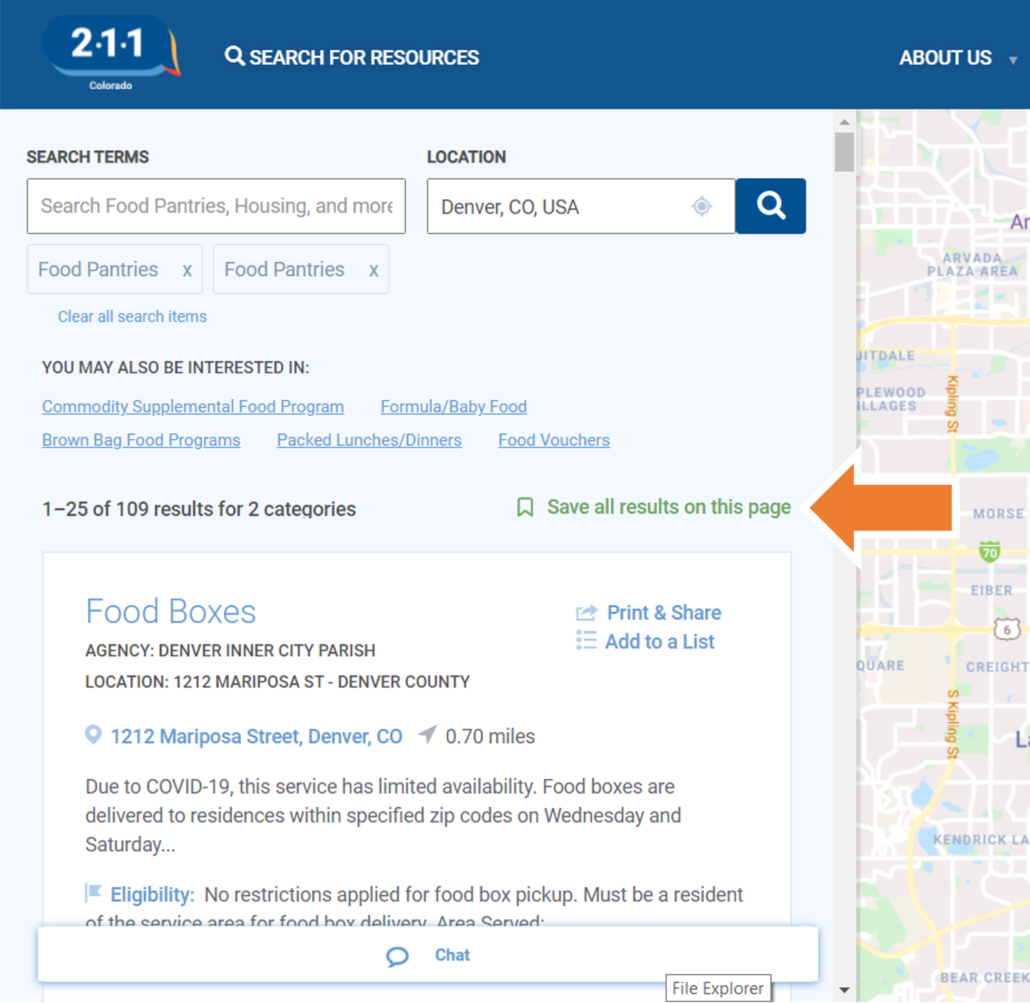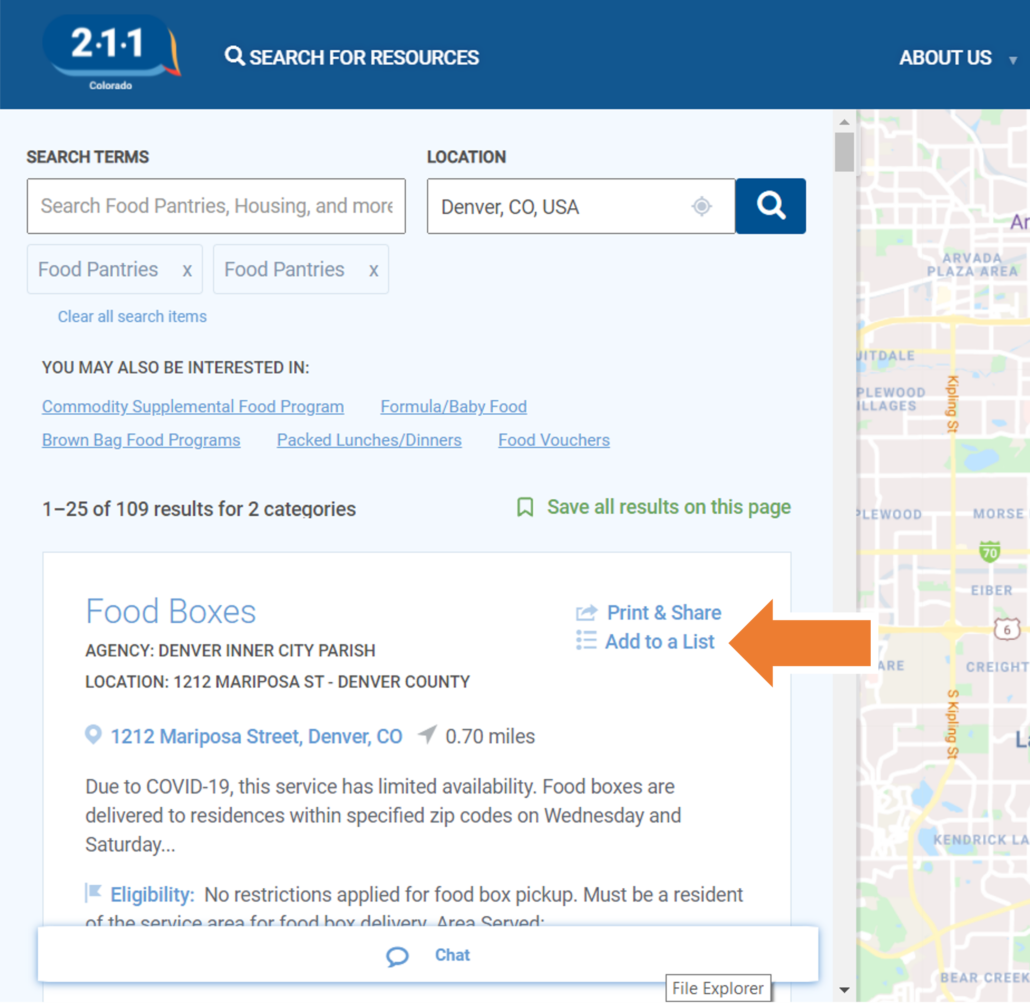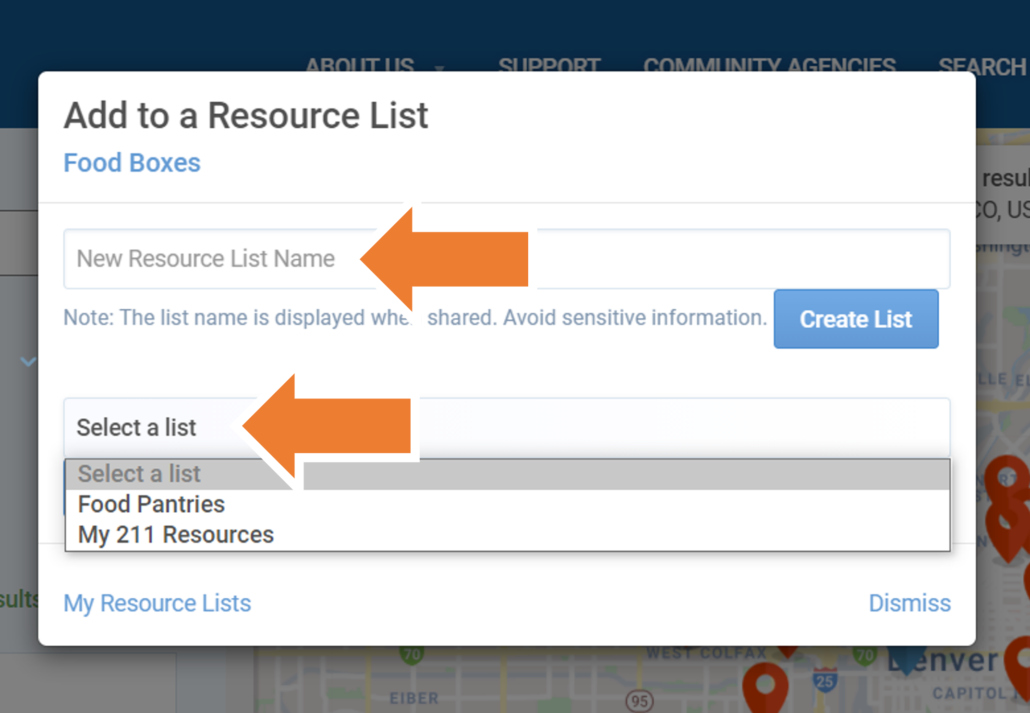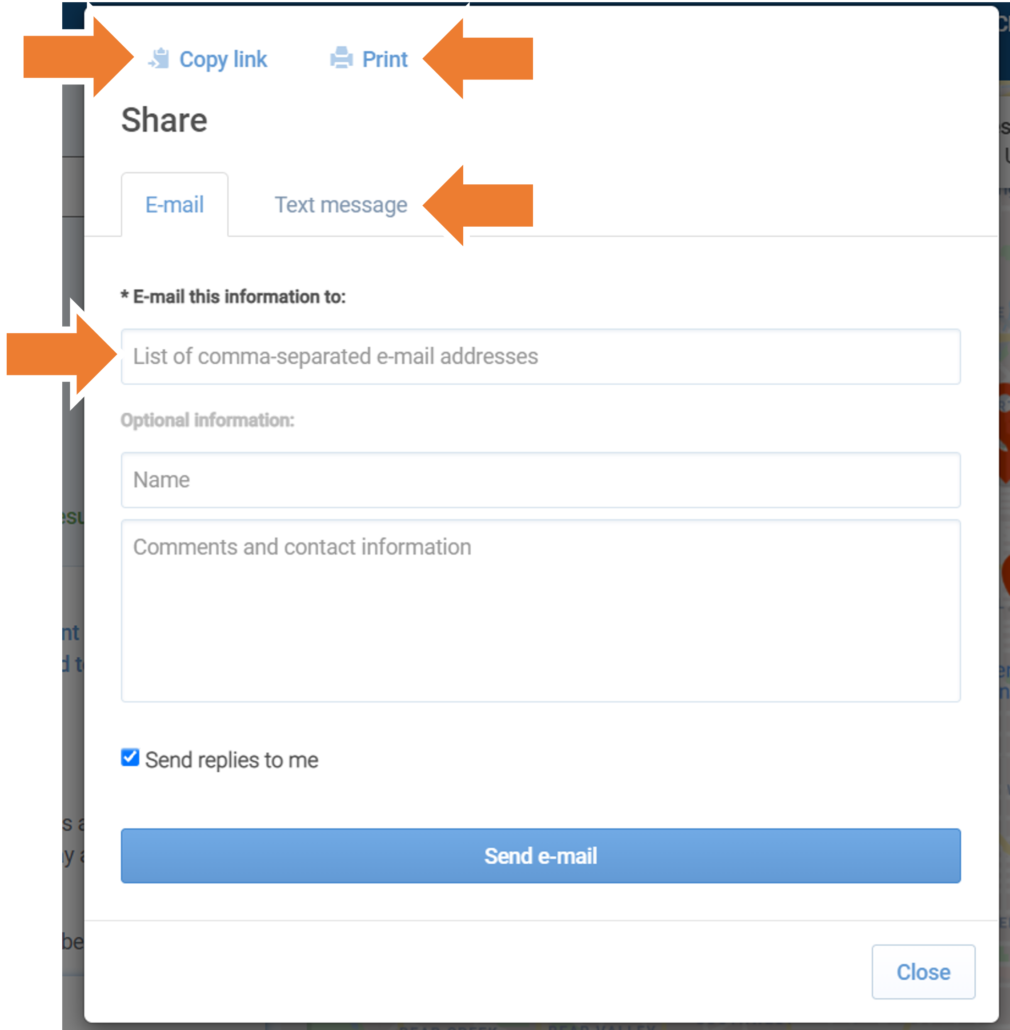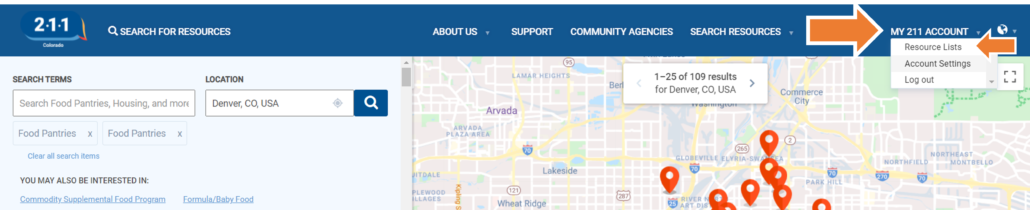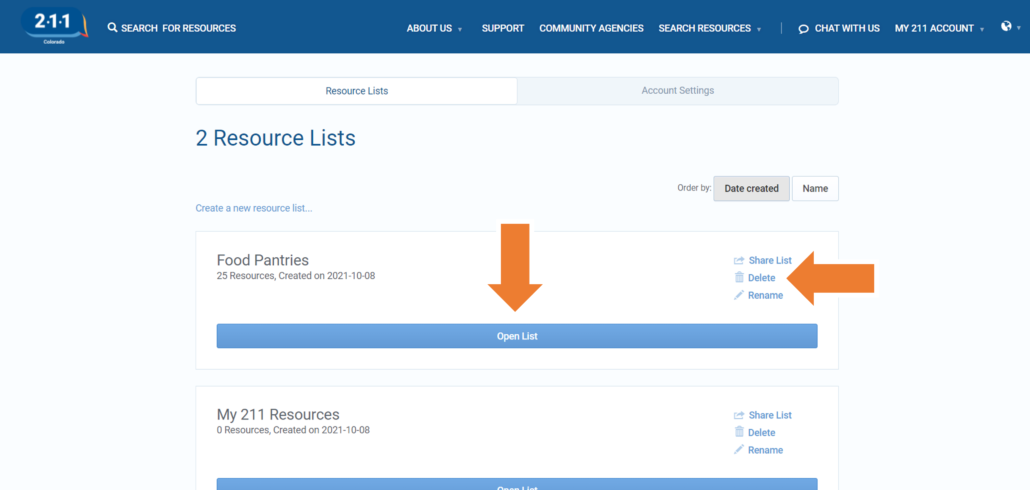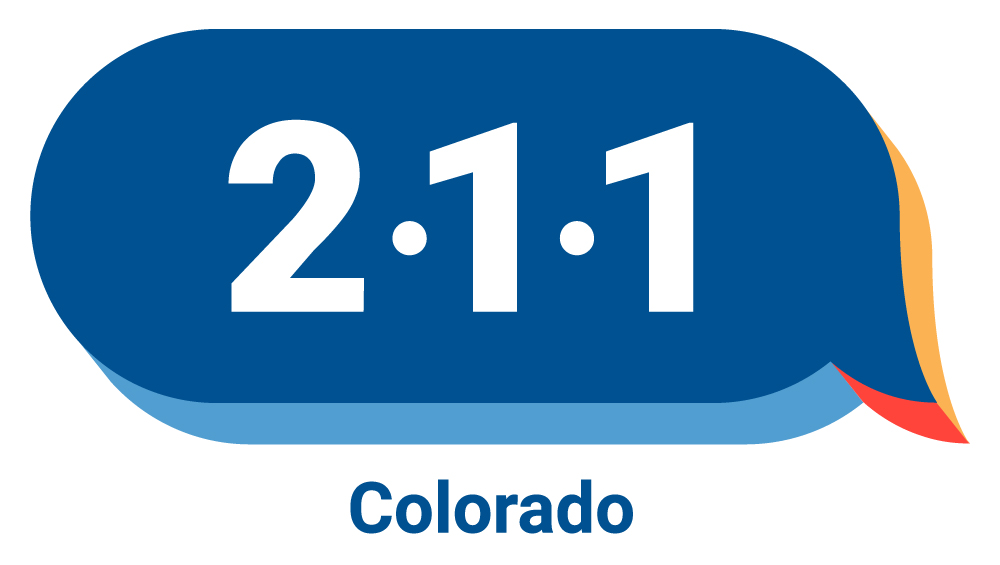Creating a Resource List
Utilize the following instructions to create your own customized list of resources you find most useful through 211colorado.org. Here, you will learn how to search for services or programs, save them to a list, find the lists you have created, and to share these resources with others.